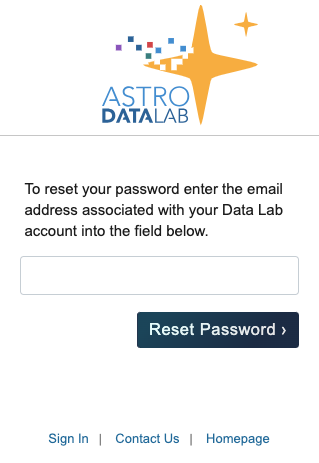Section author: Brian Merino <brian.merino@noirlab.edu>
Version: 20250305
1.3.2. Data Lab accounts¶
1.3.2.1. Benefits of a Data Lab account¶
Many Data Lab services can be accessed anonymously without the need to create an account. These include:
Data Discovery Tools
Database queries through the web, Python clients and interfaces, or other TAP clients
Simple Image Access (SIA) service
An authenticated user gets access to:
MyDB and virtual storage of results from queries or other operations backed by a large server-side resource allocation
Jupyter Notebook server for persistent analysis and exploration
1.3.2.2. Create account¶
Two links on the Data Lab web page can be used to sign into your account. The first link is the “Sign In” link located in the upper right corner of the homepage and the second is located directly under the image of the skymap and says “Sign In Here”. If you do not already have an account, you can continue without creating an account by selecting explore Data Lab without signing in (located directly under “Sign In Here”).
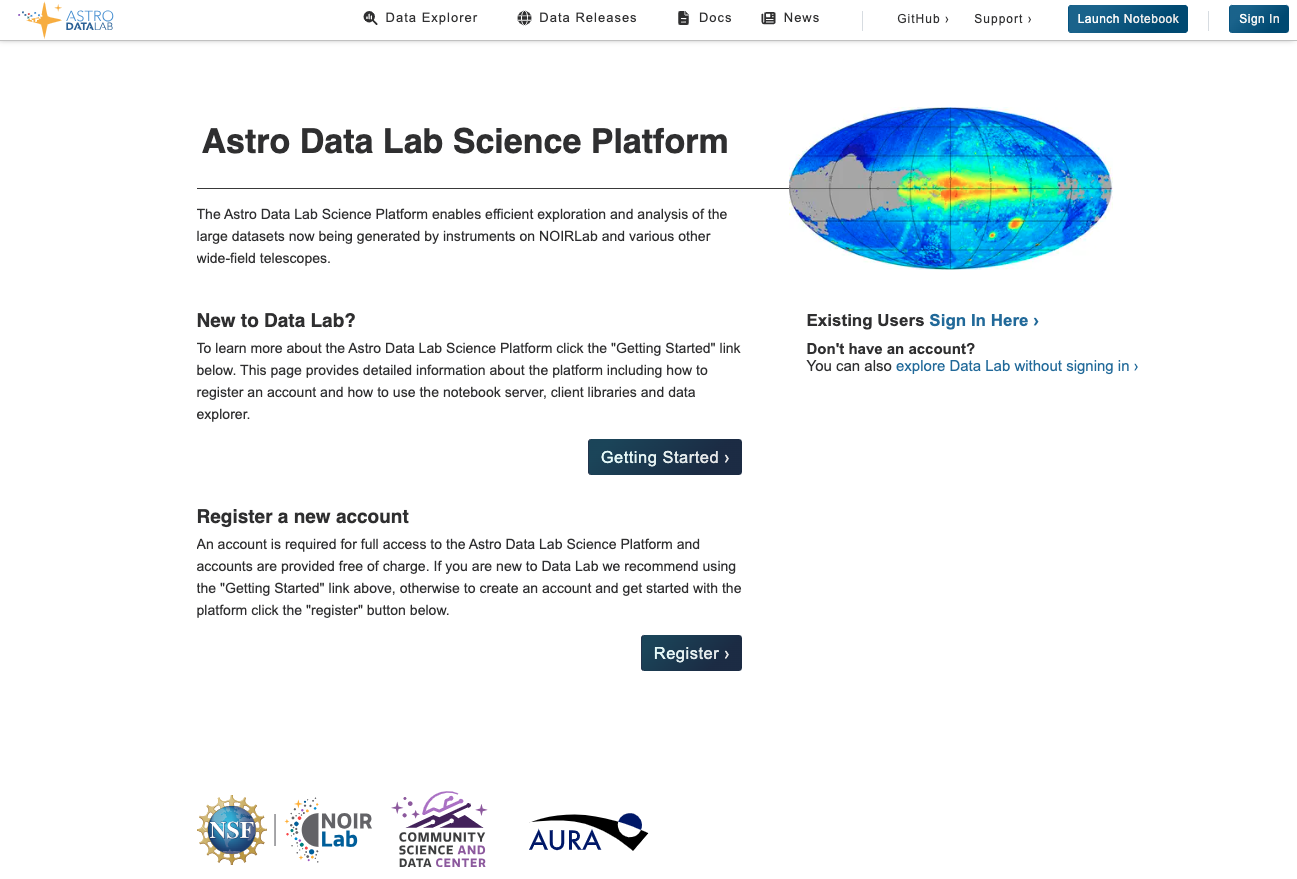
Select the “Register” button under the “Register a new account” section if you want to create a new account. Doing so brings up a registration form with all fields required.
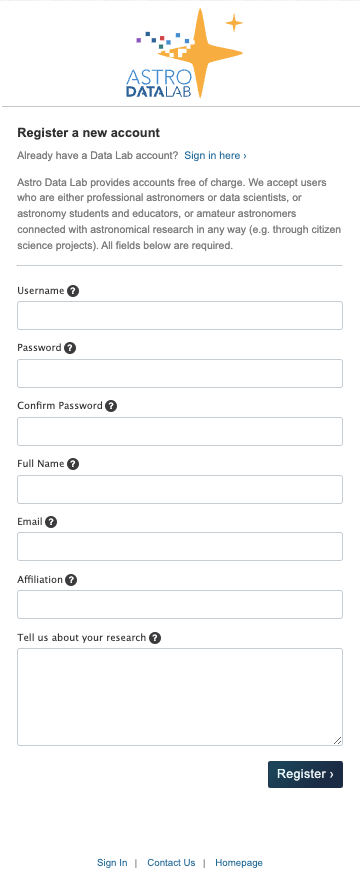
Once submitted, a human will confirm the account registration and an email will be sent to your provided email address.
1.3.2.3. Sign in¶
Clicking on “Sign In” brings up the login page.
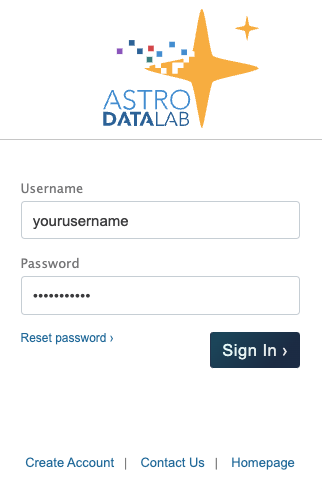
Once you sign in, you will be redirected to the previous page.
1.3.2.4. Update profile¶
To manage your account, click on your username in the upper right corner and select “Manage User Account”. From there, you can update your name, email, and institution, change your password, find basic information about your account, and preview your resource allocation.
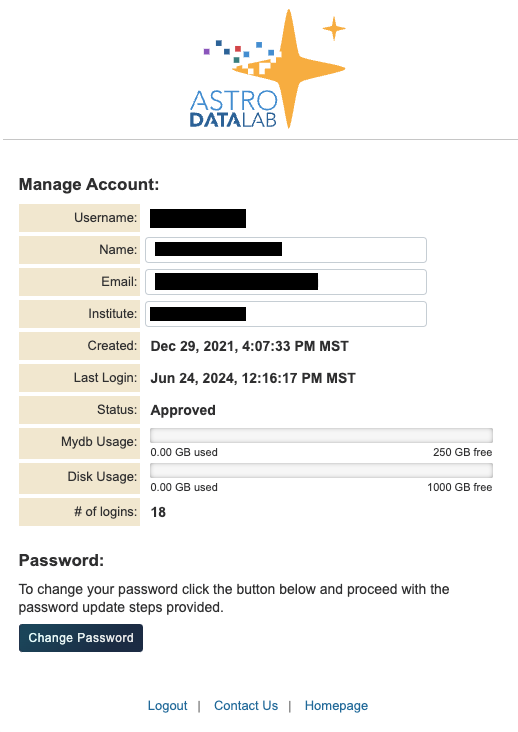
1.3.2.5. Reset password¶
There are two ways to change your password. First, if you are already signed in navigate to “Manage User Account”. Then click on the blue “Change password” link. From there, simply follow the instructions then click the “Change password” button when ready.
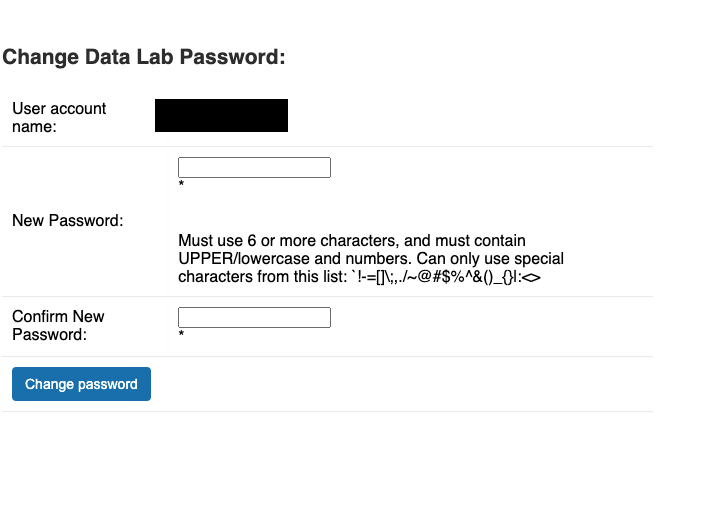
Second, if you are trying to log in to your account but don’t remember your password, navigate to the login screen and then click “Reset password”. You will then be prompted for the email address associated with your account. Enter your email, then click “Reset Password”. An email will be sent with instructions needed to reset your password.