Section author: Robert Nikutta <robert.nikutta@noirlab.edu>, Mike Fitzpatrick <mike.fitzpatrick@noirlab.edu>
1.5.1. Catalog Data Access (TAP/SCS)¶
1.5.1.1. IVOA service definitions¶
Acronym |
Service |
Latest definition |
|---|---|---|
TAP |
Table Access Protocol |
|
SCS |
Simple Cone Search |
1.5.1.2. Table Access Protocol (TAP)¶
The Table Access Protocol (TAP) is an IVOA standard developed to enable services to access tabular data (even remote ones), including e.g. astronomical catalogs. The definition of the protocol can be found at http://www.ivoa.net/documents/TAP/
Data Lab exposes a TAP service endpoint, i.e. you can point any TAP-aware software to that endpoint and gain immediate access to the catalog holdings at Data Lab.
The Data Lab TAP service URL is: https://datalab.noirlab.edu/tap
1.5.1.3. Example: TAP usage with TOPCAT¶
TOPCAT (Taylor 2005, 1) is a desktop application popular among astronomers to access remote databases using the TAP protocol. Here we demonstrate the few steps necessary to tell your TOPCAT how to access the Data Lab TAP service.
1.5.1.3.1. Install and launch TOPCAT¶
Get TOPCAT from http://www.star.bris.ac.uk/~mbt/topcat/ and follow the installation instructions there. When installed, you can launch TOPCAT from the installation directory via
cd topcatdir/
./topcat
This will launch the TOPCAT root window:
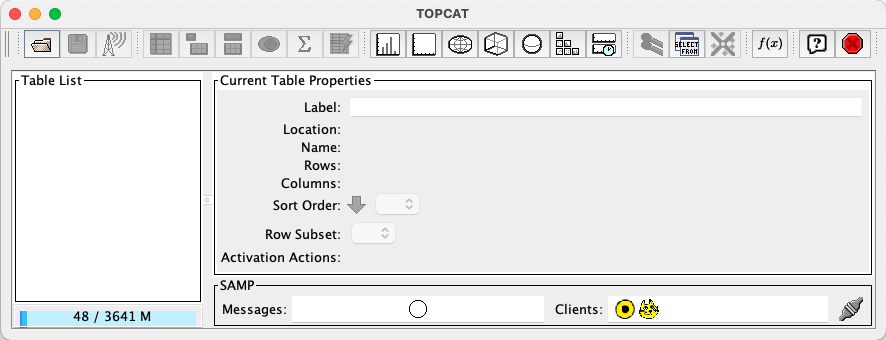
1.5.1.3.2. Tell TOPCAT where to find Data Lab’s TAP service¶
You can set the TAP service URL in TOPCAT’s VO–>TAP menu
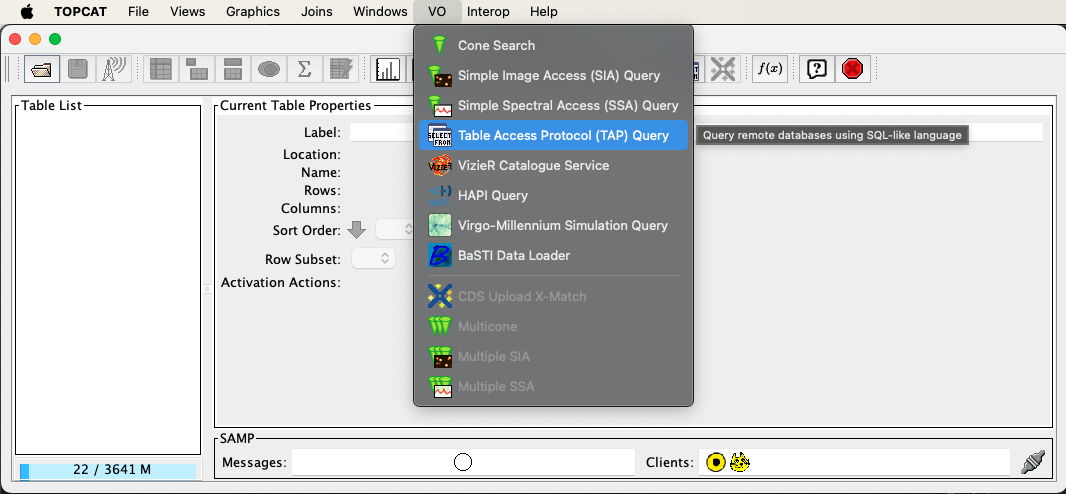
A new window will open. At the very bottom of that window, in the
Selected TAP Service field, type or paste the Data Lab TAP service
endpoint https://datalab.noirlab.edu/tap, and click the Use Service
button.
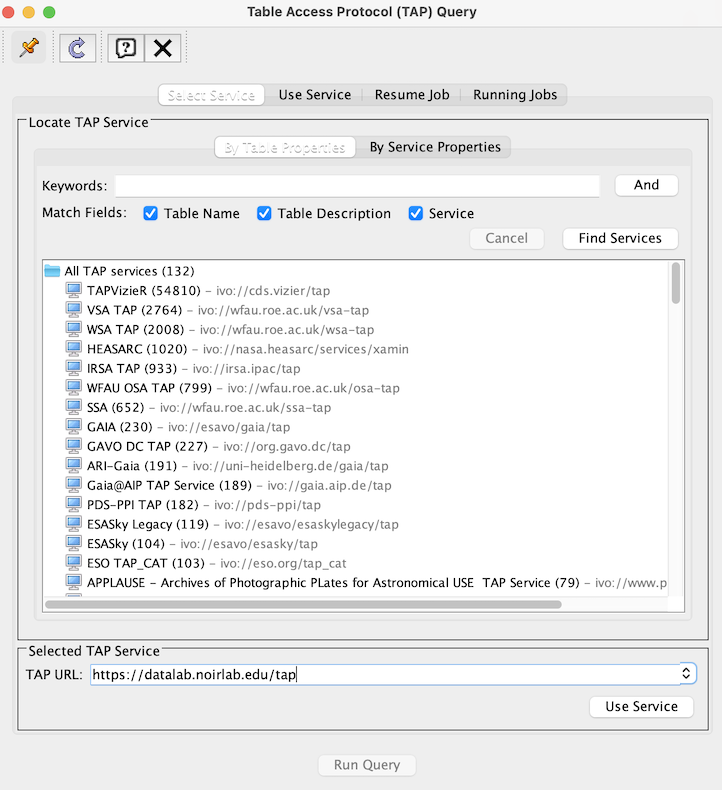
The view will change to the Use Service tab, and the left menu bar will display all catalogs currently held at Data Lab:
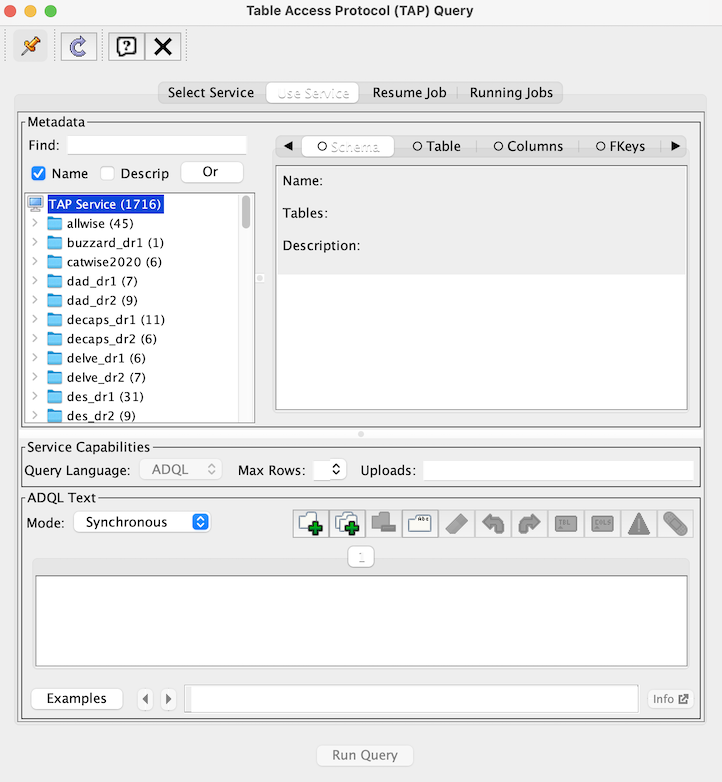
1.5.1.3.3. Browse the data holdings in Data Lab¶
Double-click on any of the database schema listed in the left-hand
panel to expand a tree of all tables in that schema. A simple click on
any of the tables in a schema brings up information about that table
in the right-hand panel. In the example below, the Columns tab shows
the names, data types, descriptions, etc., of all columns in the
object table in the smash_dr2 database schema.
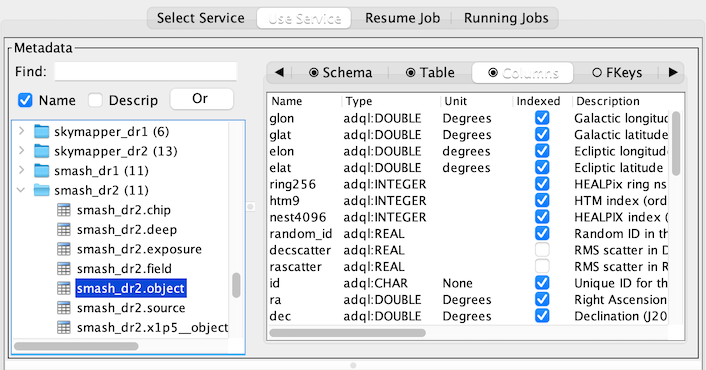
1.5.1.4. Simple Cone Search (SCS) protocol¶
From the protocol definition document: http://www.ivoa.net/documents/latest/ConeSearch.html
“This specification defines a simple query protocol for retrieving records from a catalog of astronomical sources. The query describes sky position and an angular distance, defining a cone on the sky. The response returns a list of astronomical sources from the catalog whose positions lie within the cone, formatted as a VOTable.”
1.5.1.5. Example: SCS usage with TOPCAT¶
A cone search can be performed with TOPCAT, using the VO–>Cone Search menu:
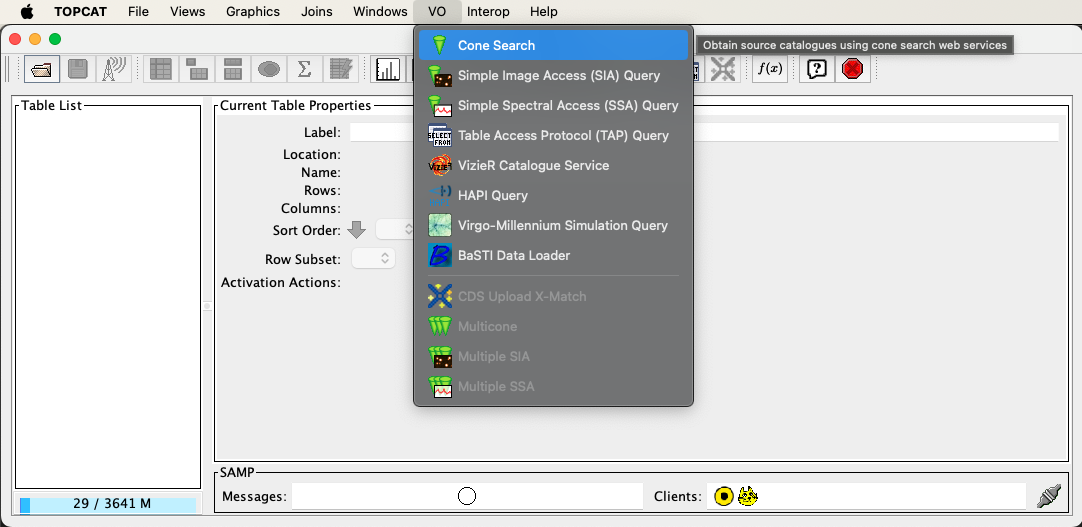
A new window dialog will open. In the Cone Parameters panel, enter
the defined cone search service endpoint in the Cone URL field (the
example below uses https://datalab.noirlab.edu/scs/ls_dr8/tractor to
query the Legacy Surveys Data
Release 8 catalog).
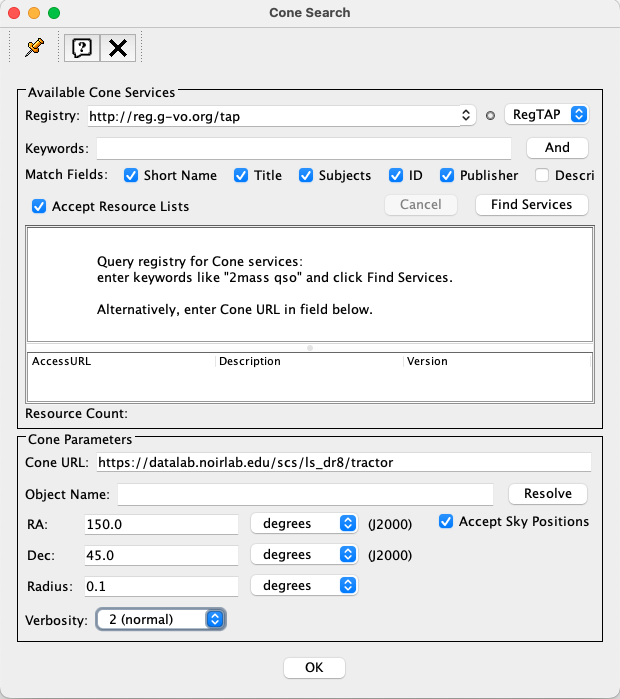
In the RA and Dec fields enter the center point of the search cone, and in the Radius field the search radius around the (RA,Dec) center position. Hit the OK button to execute the search.
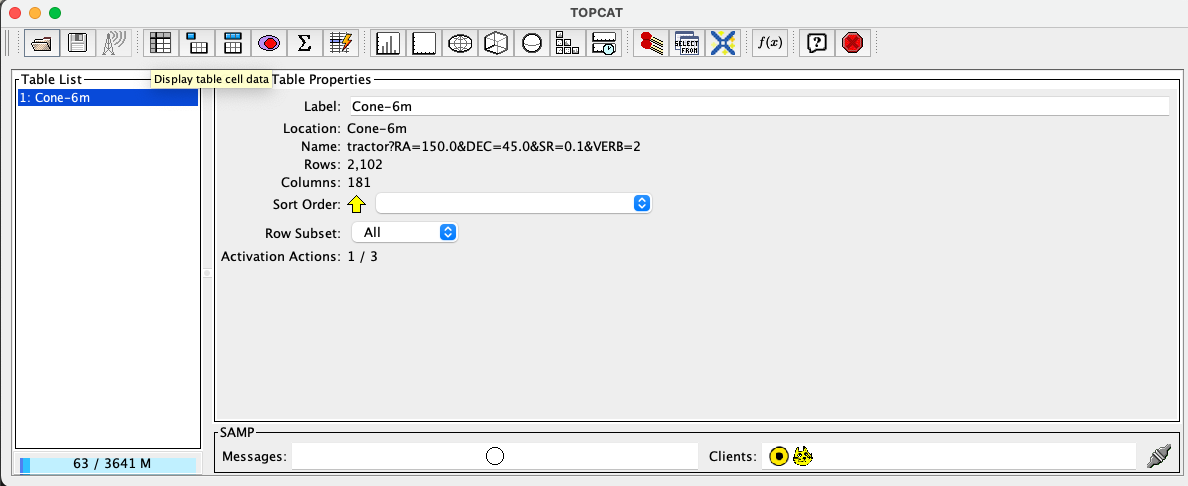
After running the querry, TOPCAT will show show the results in Table List. Clicking on the fourth icon from the left opens the Table Browser which will display the objects that met the Simple Cone Search’s criteria.
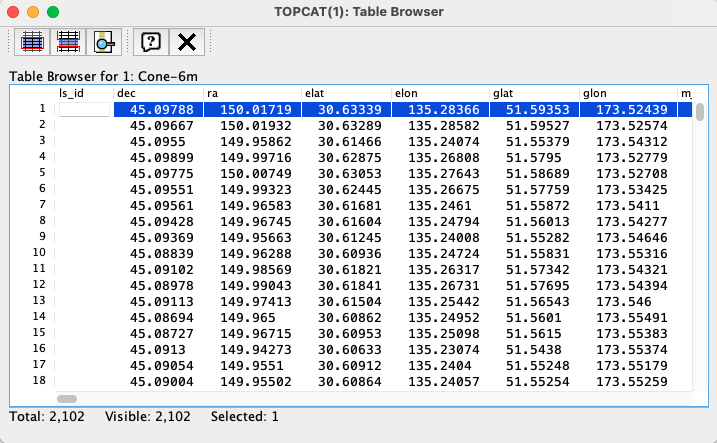
Todo
Describe how to obtain a list of all defined cone searches once the bugs are ironed out.
1.5.1.6. References¶
- 1
Taylor, M.B. (2005, ASPC 347, 29) “TOPCAT & STIL: Starlink Table/VOTable Processing Software”: http://adsabs.harvard.edu/abs/2005ASPC..347…29T
