Section author: Robert Nikutta <robert.nikutta@noirlab.edu>
Version: 20250303
1.3.3.3. Context panel¶
The right-hand side Context panel dynamically brings up information about current objects of interest.
Details of Data Lab catalog tables
After clicking on a table name in the left-hand Data Sources panel, detailed information about that table is then displayed in the Context panel, including the names of the columns it contains, their data types, whether a column is indexed or not (queries to indexed columns are usually much quicker), and the column descriptions.
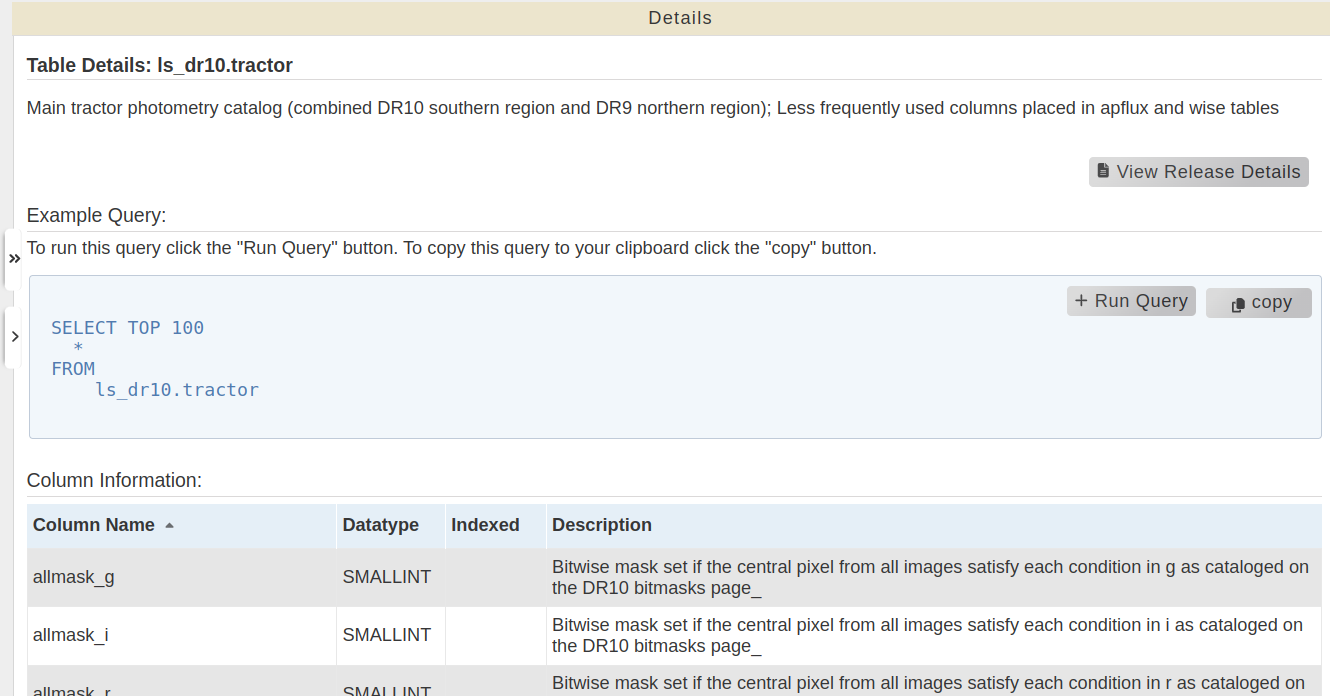
Figure: Details of a data table (here ls_dr10.tractor) displayed in the Context panel.¶
Some of the actions possible from within the table details view include:
Click on “View Release Details” to read more about the survey, and to access additional capabilities (e.g., links to the survey’s complete documentation, links to related observing proposals and to begin a new observational proposal, etc.)
Sort the table by clicking on any column header. Repeated clicks revert the sorting order.
The “Example Query” code snippet shows a minimal example of how to write a simple SQL query for this table. Click on the “+ Run Query” button to send this snippet directly to the web query interface.
Differences for MyDB tables
For your MyDB tables, the Context panel shows the table creation timestamp.
The list of table columns does not have a “Column description” field.
No detailed information about the MyDB table (e.g., which survey it belongs to) is available.
