Section author: Robert Nikutta <robert.nikutta@noirlab.edu>
Version: 20250225
1.3.3.4. Status panel¶
The Status Panel at the bottom of the Data Explorer can display a variety of progress updates on, e.g., submitted query jobs, MyDB table uploads, VOSpace file downloads and uploads, or image cutout downloads.
When you first open up Data Explorer, the Status panel may be minimized. It can be shown and hidden with the arrow-styled buttons toward the bottom of the screen.
The Status panel has a tab for the status of query Jobs

and a tab for the status of file and table Downloads / Uploads

Example: Jobs
When executing a query job whose results are to be saved to either a MyDB table or to a CSV file on VOSpace, the progress is shown in the “Jobs” tab in the Status panel:

While the query is being executed the Status column displays “processing”. Otherwise it can show if a job is “completed”, or whether an error has occurred.
There are several actions buttons for each job:
Restore query tab: clicking on it opens up a new Query tab in the middle panel with the query SQL statement that was used for this job
Copy job id to clipboard: the job id is a unique random string for each query job. Should you encounter problems, you can refer to this job ID string when contacting the Data Lab helpdesk
Abort job: use this button to stop and abandon an executing query job.
If a job changes Status to “completed”, the “Abort” button becomes the “Permanently delete this job” button (which purges this job from the Status panel.
Example: MyDB import
When you import a CSV file into a table on your MyDB, the import progress will be shown in the status panel. A red action button is active during the process which can be used to abort the table import.

Note that while the progress bar shows the data transfer process, the actual ingestion can take a little bit longer on the server side. During the table creation, an animated notification will be shown in the MyDB section of the Data Sources panel, labeled “Creating table: [name-of-table]”.
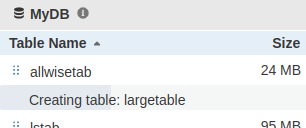
Example: VOSpace upload
When uploading a file to the VOSpace remote file storage, the import progress will be shown in the status panel. A red action button is active during the process which can be used to abort the file upload.

